|
NOTE: If you are having trouble checking Email using Eudora, check to make sure that your settings for checking Email are configured to Never start TLS, or that the SMTP and POP/IMAP server name matches the name on the SSL certificate you are using exactly. Eudora has zero tolerance for domain mismatches in its SSL certificate checking. |
These directions apply to Eudora 5.2.
-
From the Tools pull-down menu, select Options.
- In the Getting Started section, provide the following information:
-
Real name
This should be your own full name. -
Return Address
This should be your complete e-mail address, for example bob@yourcompany.com. -
Mail Server (Incoming)
This is your domain name, for example yourcompany.com -
Login Name
This should be your e-mail user name, for example bob for an e-mail address of bob@yourcompany.com. -
SMTP Server (Outgoing)
This is your domain name again. -
Allow Authentication
Select this checkbox. This will make Eudroa authenticate before sending mail, which is necessary for the SMTP-Auth anti relay system on your Virtual Private Server - For POP and IMAP configuration, perform the following steps:
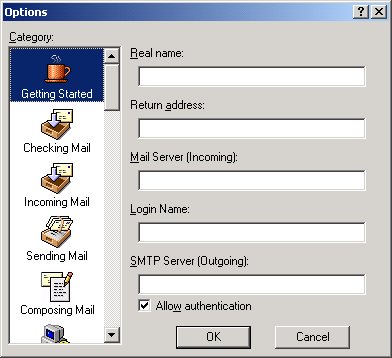
-
Click Checking Mail
-
Change the Secure Sockets when Receiving section from the default: If Available, STARTTLS to Never.
-
Click OK.
-
Restart Eudora.
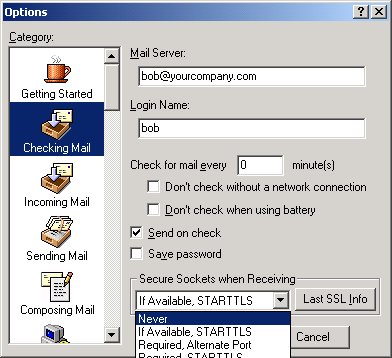
Please note: the information on this page applies to ITS web hosting plans. It may or may not apply to other environments. If you are looking for a feature described here, or better support from your hosting provider, please consider hosting your site with ITS!
Copyright © 1996-2025, Integrated Technical Solutions, Inc., all rights reserved. See Terms/Legal for trademarks, copyright, and terms of use.
Naperville, IL 60563
fax 630.420.2771
