SecureFX is a 32-bit Windows® Sockets FTP client. It uses standard FTP, or one of two secure transfer options (Recommended): FTP over SSH2 to use an FTP server, or SFTP, which uses the secure file transfer capability of your SSH2 server. The SecureFX interface allows you drag and drop files, resume transfers, and manage multiple connections and transfers.
Specific instructions about how to use SecureFX are included below:
-
Open SecureFX and click the New Session icon on the toolbar. The New Session wizard will display.
-
Select a secure server connection from the pulldown menu. It is highly recommended you choose either a FTP over SSH2 or SFTP connection. Click Next.
-
Enter either the hostname or the IP address, and click Next.
-
Enter your secure login name as the User ID, and your login password as the Password. Click Next.
-
Leave the initial directory blank to log into your default directory.
-
Enter a Session Name and click Finish. The Connect screen displays.
-
Highlight the Session and click Connect to login to your server.
-
Once a connection is established, two levels will appear in your window. The top level displays files on your computer while bottom level represents directories and files on your Virtual Private Server.
-
You will want to navigate to the www/htdocs or usr/local/etc/httpd/htdocs folder on your Virtual Private Server. This is the directory where you will store your web content.
-
Select the appropriate files or directories you want to transfer from your computer to your Virtual Private Server by selecting them with your mouse. You can select more than one by holding down the shift key.
-
Once these files are selected you can hold down your right mouse button, and drag the files to the appropriate directory. Be sure that all HTML documents and cgi script are transferred in ASCII mode. Graphics should be transferred in Binary format.
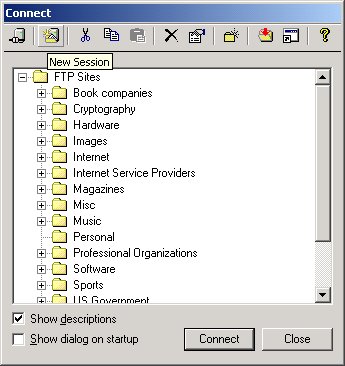
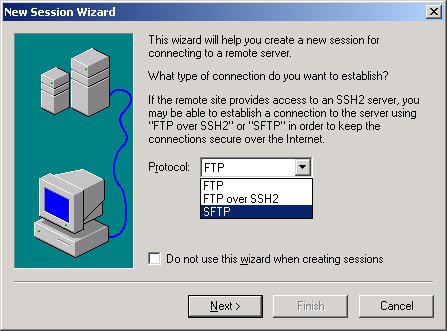
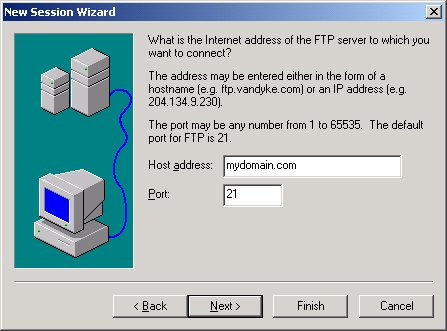
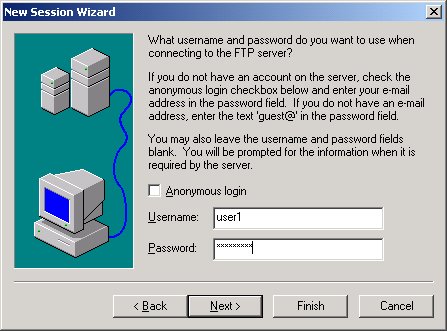
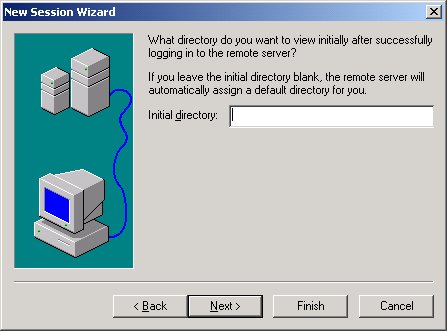
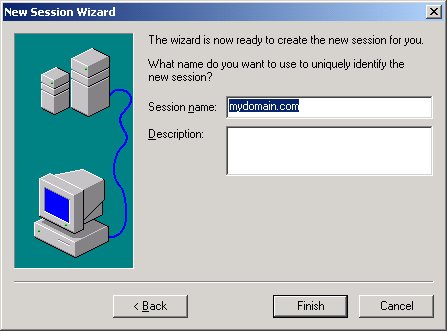
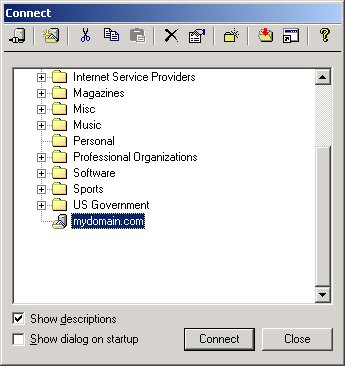
Please note: the information on this page applies to ITS web hosting plans. It may or may not apply to other environments. If you are looking for a feature described here, or better support from your hosting provider, please consider hosting your site with ITS!
Copyright © 1996-2025, Integrated Technical Solutions, Inc., all rights reserved. See Terms/Legal for trademarks, copyright, and terms of use.
Naperville, IL 60563
fax 630.420.2771
